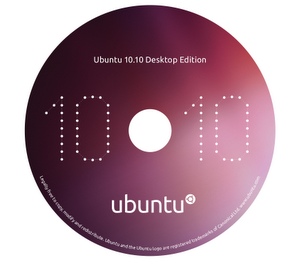Emesene
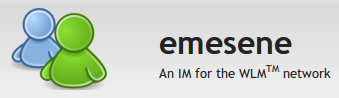
I try Empathy, Pidgin, aMSN and Emesene. After all, I still choose Emesene. Good enough for me. To install, run the following command from terminal. sudo apt-get install emesene Once installation completed, several things I will do. Go to System > Preferences > Startup Applications , add emesene into startup program. For some people, their wireless connection may not connect immediately when boot up. This will cause connection error on emesene. What you can do is add a delay to the application startup. Enter the command: bash -c "sleep ; emesene" bash -c "sleep 30; emesene" On the Emesene, go to Options > Plugins. Check on CurrentSong > Configure. As for my case, I choose Rhythmbox as my music player. You can have Lastfm, Songbird, VLC and etc. Once done, just press on the music icon to enable or disable the current song. Not only that, you can enable others features such as gmailNotify, Facebook and etc. All the plugin comes along by default and you ca